News & resources
Keep up with the latest from Bob Go — discover shipping insights, platform updates, and ecommerce tips to help you deliver smarter and grow your business.
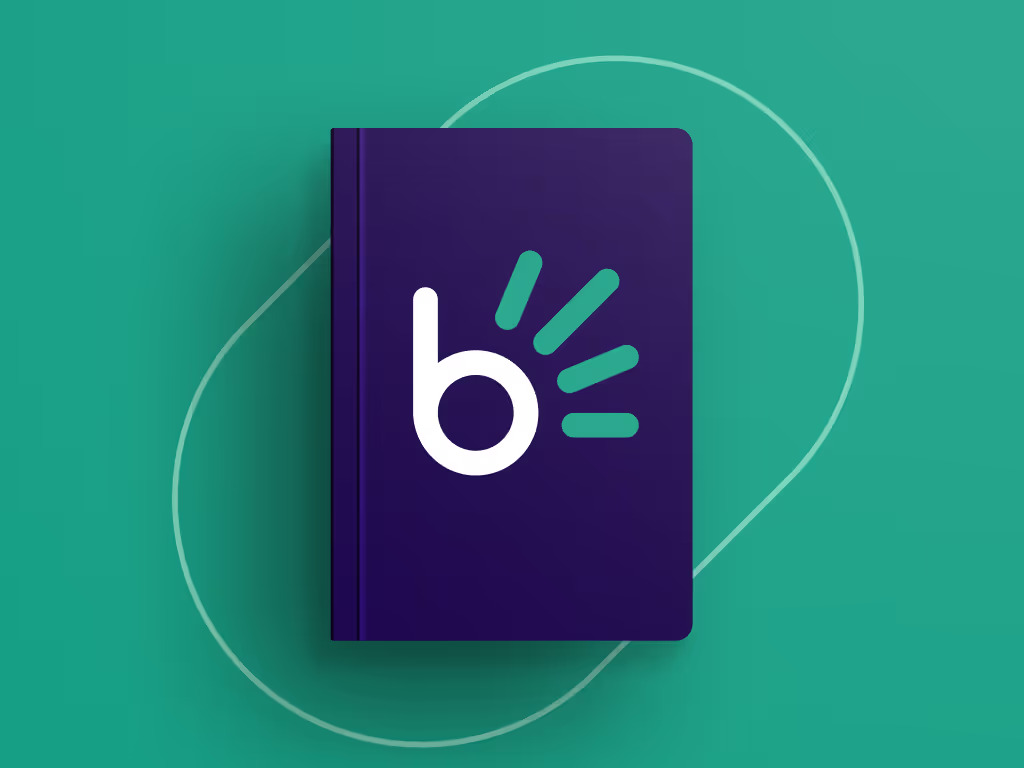
Latest post
December 17, 2025
As we near the end of 2025, it’s the perfect time to reflect on the challenges and opportunities that have shaped the year. From navigating busy holiday seasons to improving operations and efficiency, every scenario and success has taught us valuable lessons. In this blog, we’re sharing the lessons we’ve learned so that you can step confidently into 2026 smarter, better prepared, and stress-free.
Resources
Brand assets
Download official logos, imagery, and guidelines for Bob Go, so your content stays consistent and on-brand.
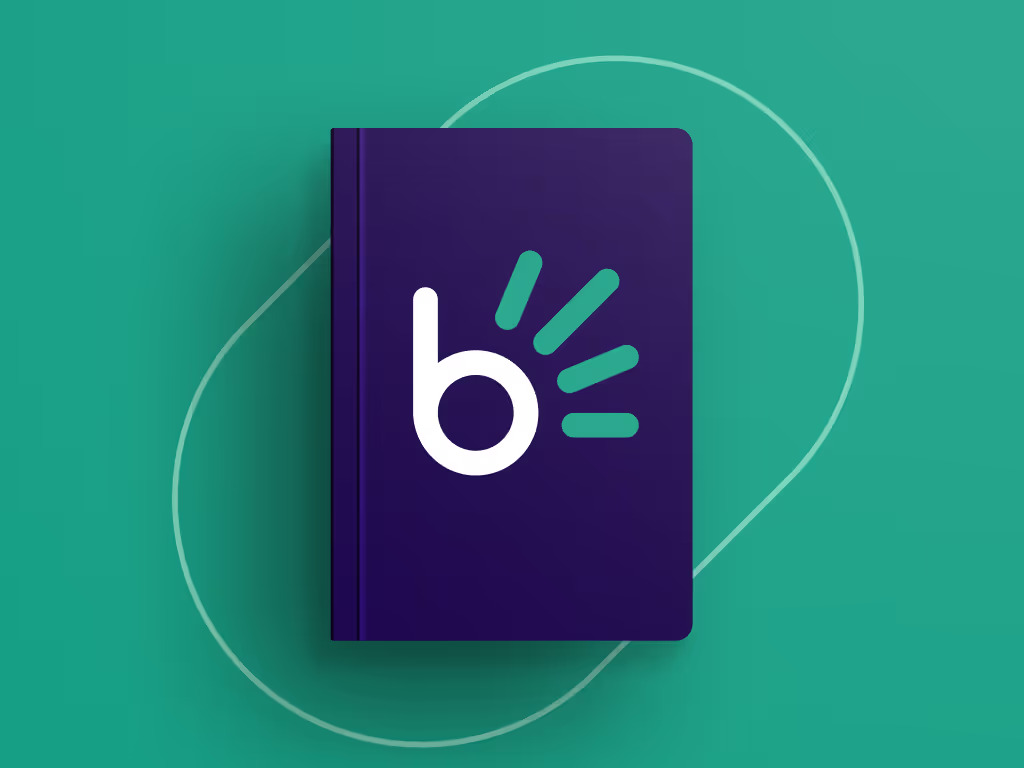
Bob Go
For couriers and businesses looking to promote their affiliation with, or use of Bob Go.

Ready to ship smarter?
Join thousands of South African businesses simplifying their deliveries with Bob Go.
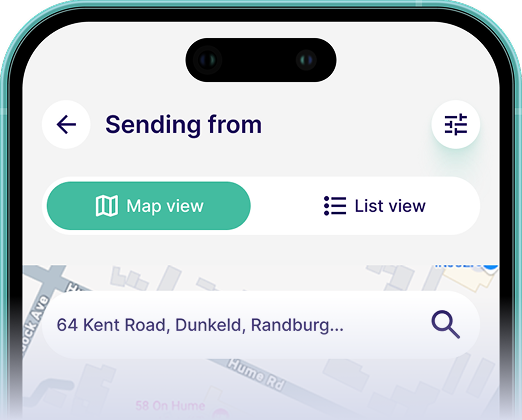
Download our app to ship your parcel
No queues, no stress. Just seamless shipping - right from your phone.



